Import contracts by email and review with AI
Contracko gives you a unique email address for forwarding contracts directly from your inbox. When you forward an email with contract attachments, AI processes the files automatically and prepares them for review in your account.
When to use email imports
This feature is ideal for:
- Countersigned contracts from e-signature platforms - Forward completed DocuSign or Adobe Sign contracts directly
- Contracts received via email - No need to download and re-upload
- Quick inbox processing - Add contracts to your library without leaving your email
- Scanned agreements - Forward scanned documents from your phone or scanner
Getting your personal email address
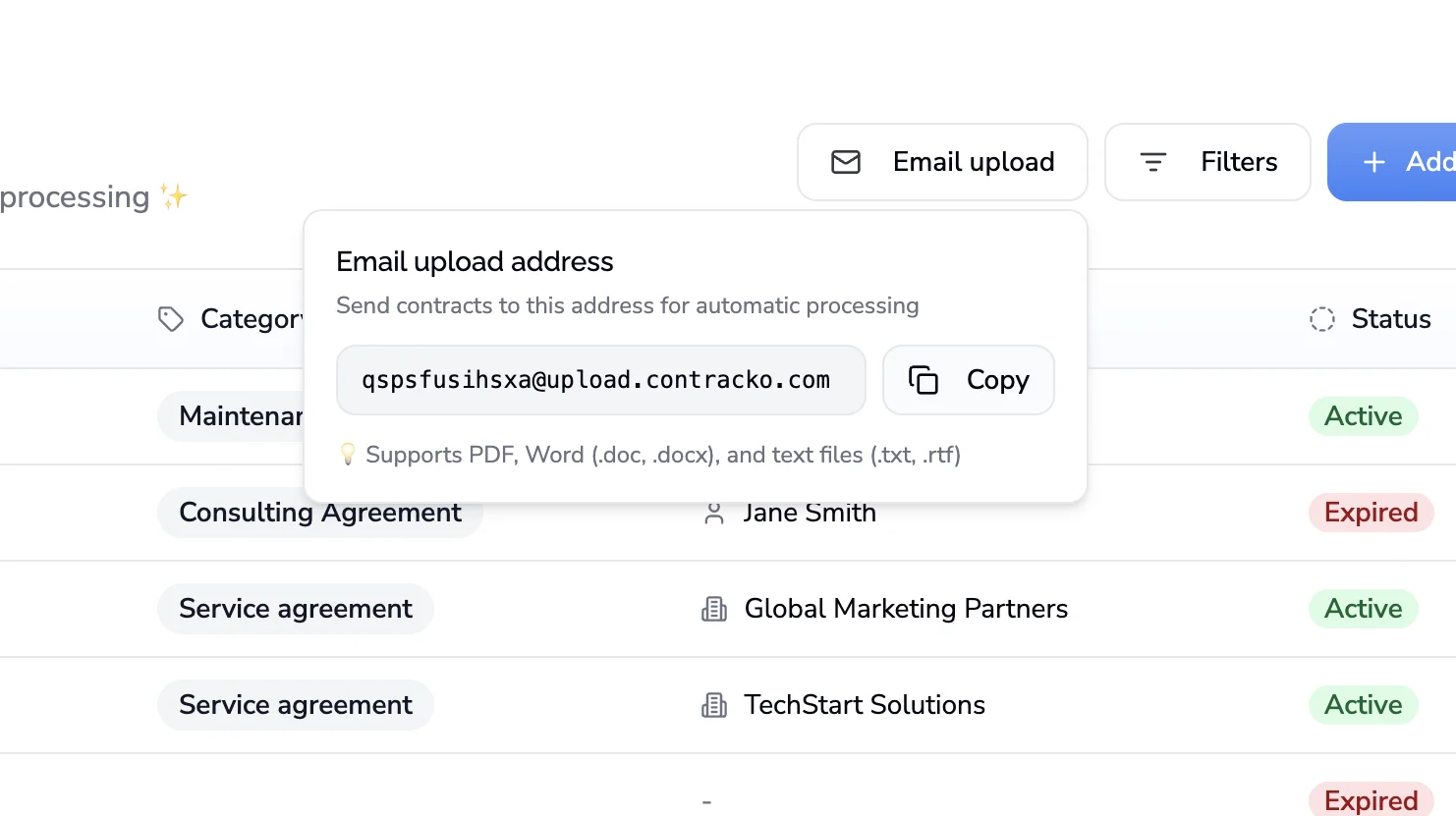
- Log into your Contracko account
- Navigate to your account settings or dashboard
- Find your unique email address (it's specific to your account)
- Copy the email address for forwarding contracts
Forwarding a contract
- Open the email containing your contract (or create a new email)
- Add your Contracko email address to the recipient field
- Add a subject line (e.g., "Freelance Agreement")
- Attach your contract file (PDF, Word, or text files)
- Send the email
Supported file types:
- PDF documents
- Word files (.doc, .docx)
- Text files
Note: Image files are automatically excluded to avoid processing email signature images.
What happens after you send
- Server receives your email - Our system captures the email and identifies your account
- AI validates the files - Checks if attachments are contracts
- AI processes the contract - Extracts key details, dates, counterparties, and terms (15-30 seconds average)
- You receive a notification - Email confirmation when the contract is ready for review

Reviewing the imported contract
- Click the review link in your notification email
- Review the AI-extracted details in the contract editor
- Make any needed adjustments to dates, categories, or terms
- Verify notifications are set correctly (AI sets these automatically when possible)
- Click Save and publish to finalize
Once published, the contract appears in your library, notifications are activated, and deadlines sync to your calendar.
Tips
Forward from any email account: You can forward contracts from any email address—personal, work, or client emails. The system associates contracts with your account based on your unique Contracko email address.
Batch forwarding: Send multiple contracts by attaching several files to one email, or forward multiple emails in sequence. AI processes them all in the background.
Keep your inbox organized: This workflow lets you process contracts as soon as they arrive in your inbox—whether newly signed deals or scanned agreements—keeping your contract library current without manual uploads.