Contract notifications and reminders
Notifications ensure you never miss important contract deadlines, renewal dates, or notice periods. Contracko sends automatic email reminders based on your contract dates to help you stay on top of critical obligations.
How notifications work for auto-renewing contracts
When you create a contract with an end date, notice period, and auto-renewal, Contracko automatically sets up three default relative notifications. These are staggered to give you multiple opportunities to take action before the notice deadline.
Why stagger to the notice date? For auto-renewing contracts, the notice date is more critical than the end date. If your notice period expires, you're automatically committed to another term—even if the end date hasn't passed yet.
Default notification schedule:
- 3 months before the notice date
- 1 month before the notice date
- 1 week before the notice date
These relative notifications automatically adjust based on your contract dates. If you change the notice period or renewal date, your reminders update accordingly.
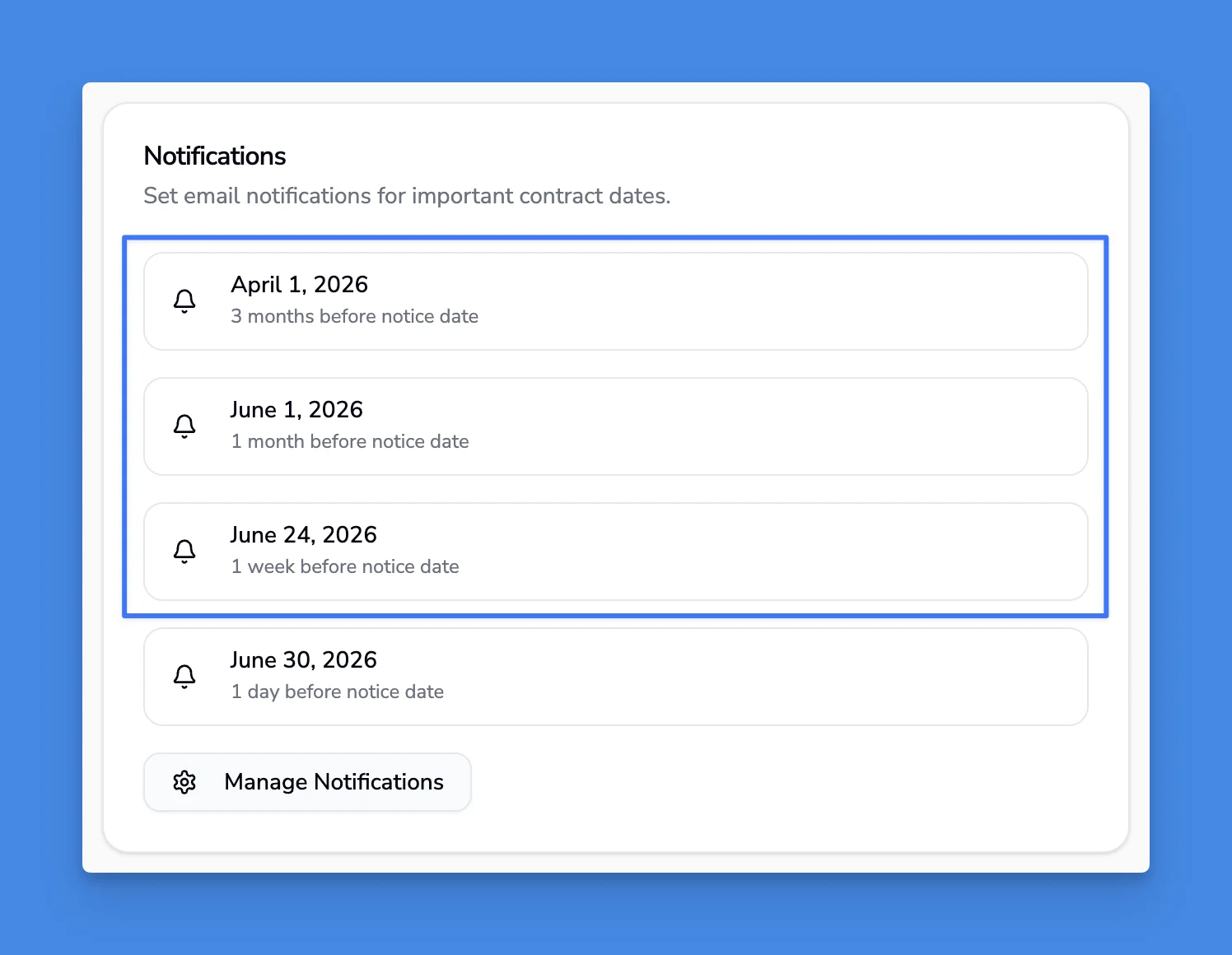
Creating custom notifications with messages
You can add custom notifications at any interval you need.
- Open your contract in the editor
- In the Notifications section, click Add Notification
- Select whether to anchor the reminder to:
- Notice date (recommended for auto-renewing contracts)
- Renewal date (end date)
- Set the time period (days, weeks, or months before)
- Add a custom message to include in the notification email
- Click Save
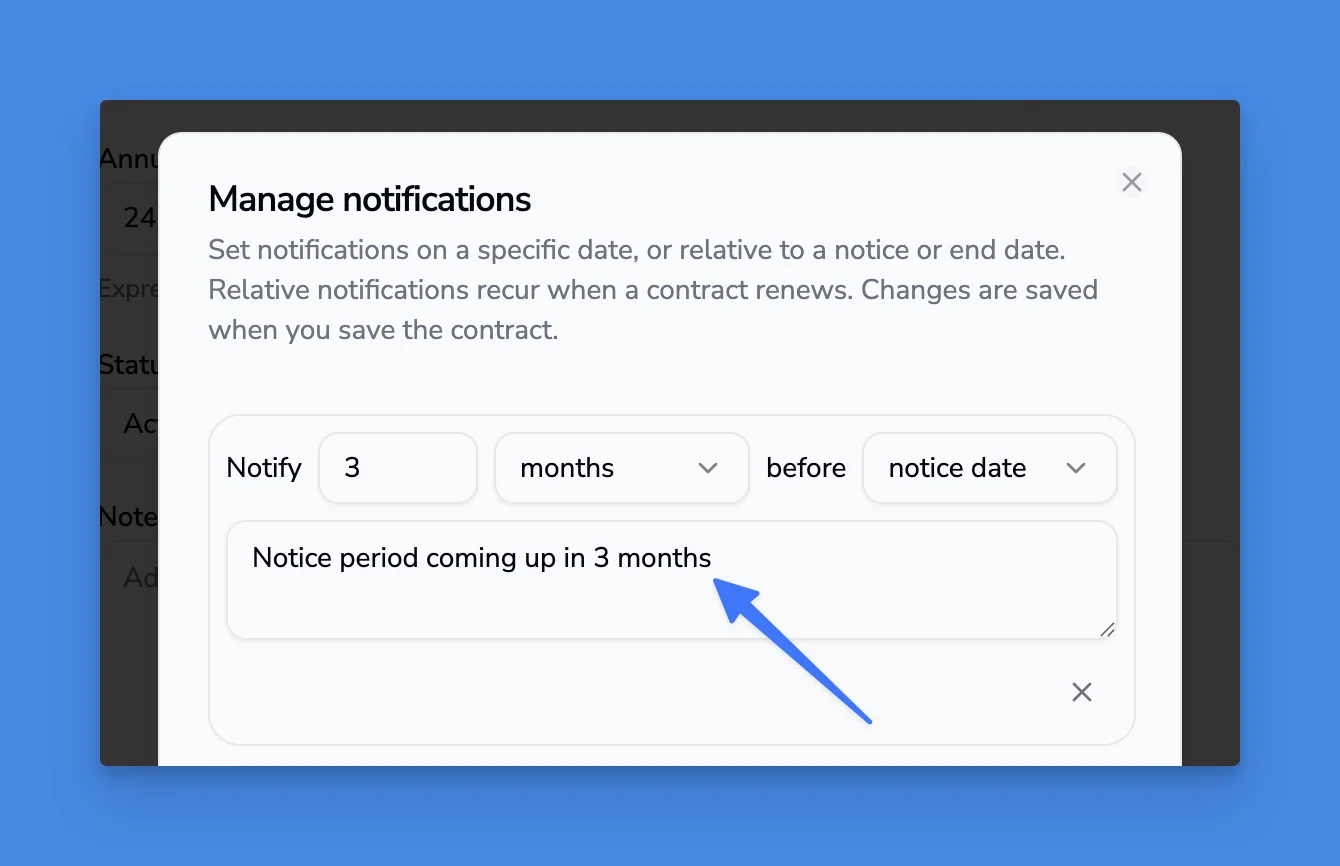
Example custom message: "Talk to Realtor about options on the market" — one day before the notice date for an office lease.
These custom messages appear in your notification emails as action reminders.
Setting up notifications for open-ended contracts
Open-ended contracts don't have end dates or notice periods, so relative notifications won't work. For these contracts, set up absolute date notifications instead.
- Open your open-ended contract
- In the Notifications section, click Add Notification
- Select Specific date
- Choose the exact date you want to be reminded
- Add a message explaining what to review
- Click Save
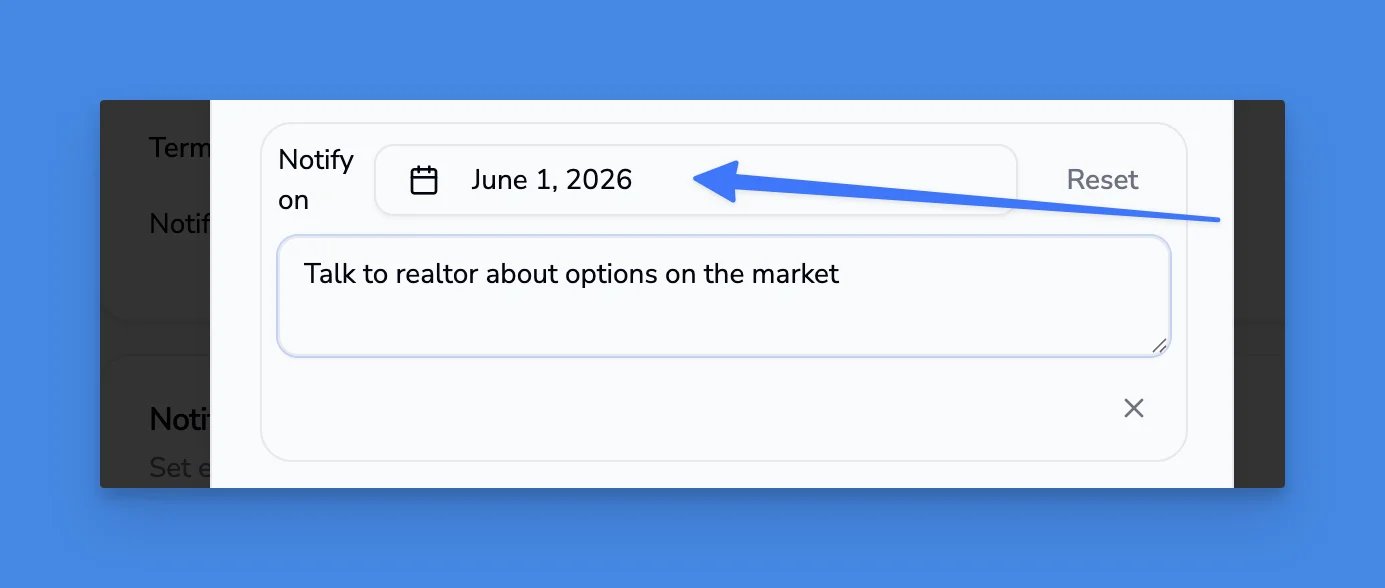
Example use case: For a freelance agreement starting October 1st, set a specific date reminder for June 2026 with the message: "Review the collaboration and if we wish to continue."
Viewing all contract notifications
To see all scheduled notifications for a contract:
- Open the contract in the viewer
- Navigate to the Notifications tab
- View the complete list sorted by send date (earliest first)
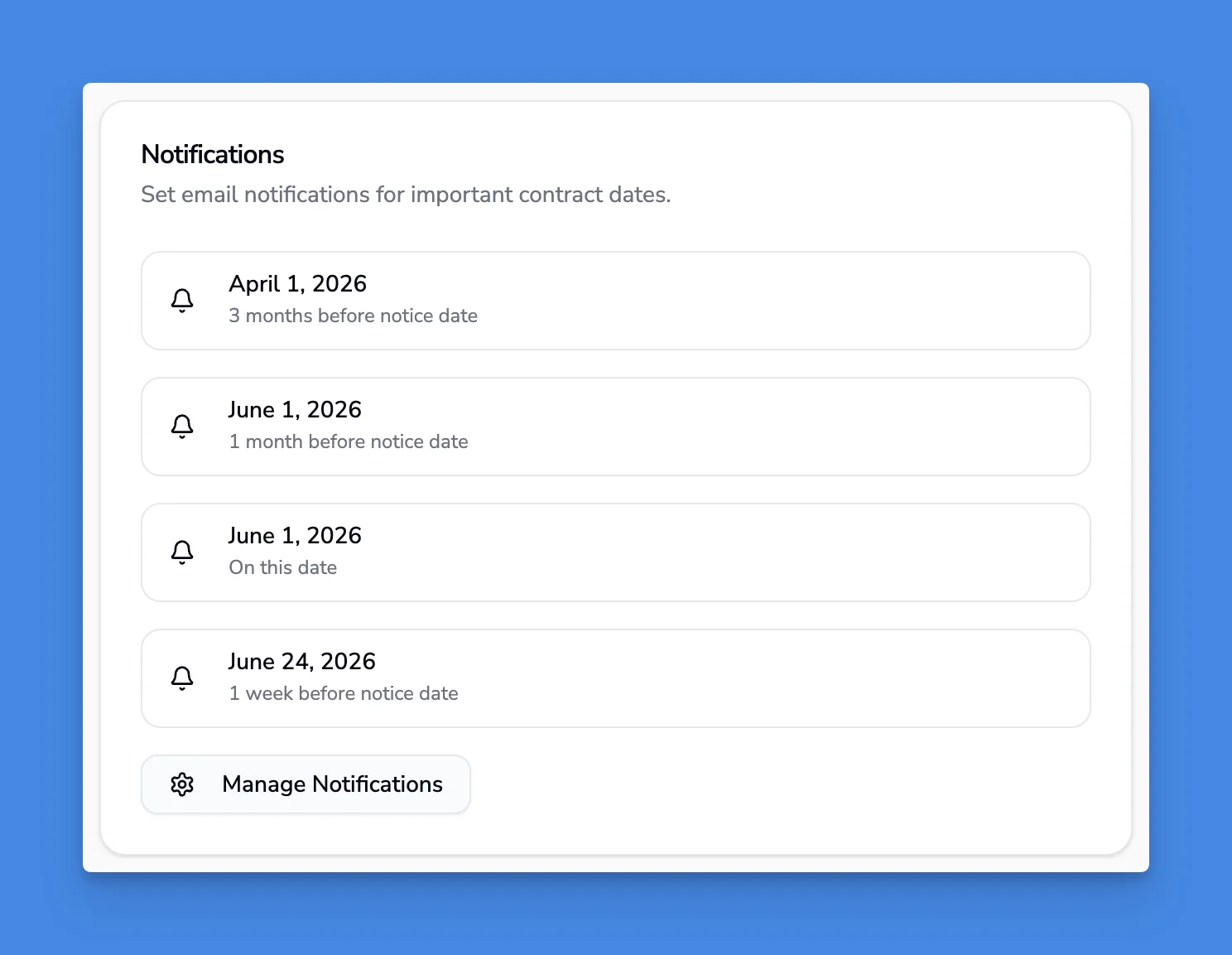
Each notification shows:
- When it will be sent
- What it's anchored to (notice date, renewal date, or specific date)
- Any custom message included
- Current status (Scheduled, Sent, or Acknowledged)
Tips
Set reminders early - For critical contracts, add an extra notification 6 months before the notice date to begin planning.
Use custom messages strategically - Include specific action items in your notification messages so you know exactly what to do when the reminder arrives.
Different anchors for different needs - While notice dates work best for auto-renewing contracts, you might want a renewal date reminder for contracts you plan to let expire naturally.
Review notification settings regularly - When contract terms change, verify your notification schedule still makes sense for the updated dates.