Managing counterparties
Counterparties are the entities you have contracts with—vendors, customers, business partners, employees, or any other individual or organization. Contracko uses counterparties to organize your contracts by relationship, making it easy to find all agreements with a specific company or person.
How counterparty extraction works
When you create your Contracko account, you configure your legal name during onboarding (or later in settings). This can be your company's legal name or your name as an individual or sole proprietor.
When you upload a contract, Contracko's AI model searches for your legal name in the document. Once it identifies you, it determines who the other party is—that's your counterparty. The system automatically extracts this information and creates or links to the appropriate counterparty record.
Creating and assigning counterparties
You can create counterparties in two ways:
During contract creation:
- Navigate to Contracts in the main menu
- Click Add contract or drag a file into the upload area
- The AI will automatically extract and suggest the counterparty
- If the counterparty doesn't exist, Contracko creates it automatically
In the contract editor:
- Open any contract
- In the Counterparty dropdown, type a name to search
- Select an existing counterparty or create a new one using the Add new button.
- Choose the counterparty type:
- Individual - For people (employees, freelancers, consultants)
- Company - For businesses and corporations
- Non-profit - For charitable organizations and NGOs
- Government - For government entities and agencies
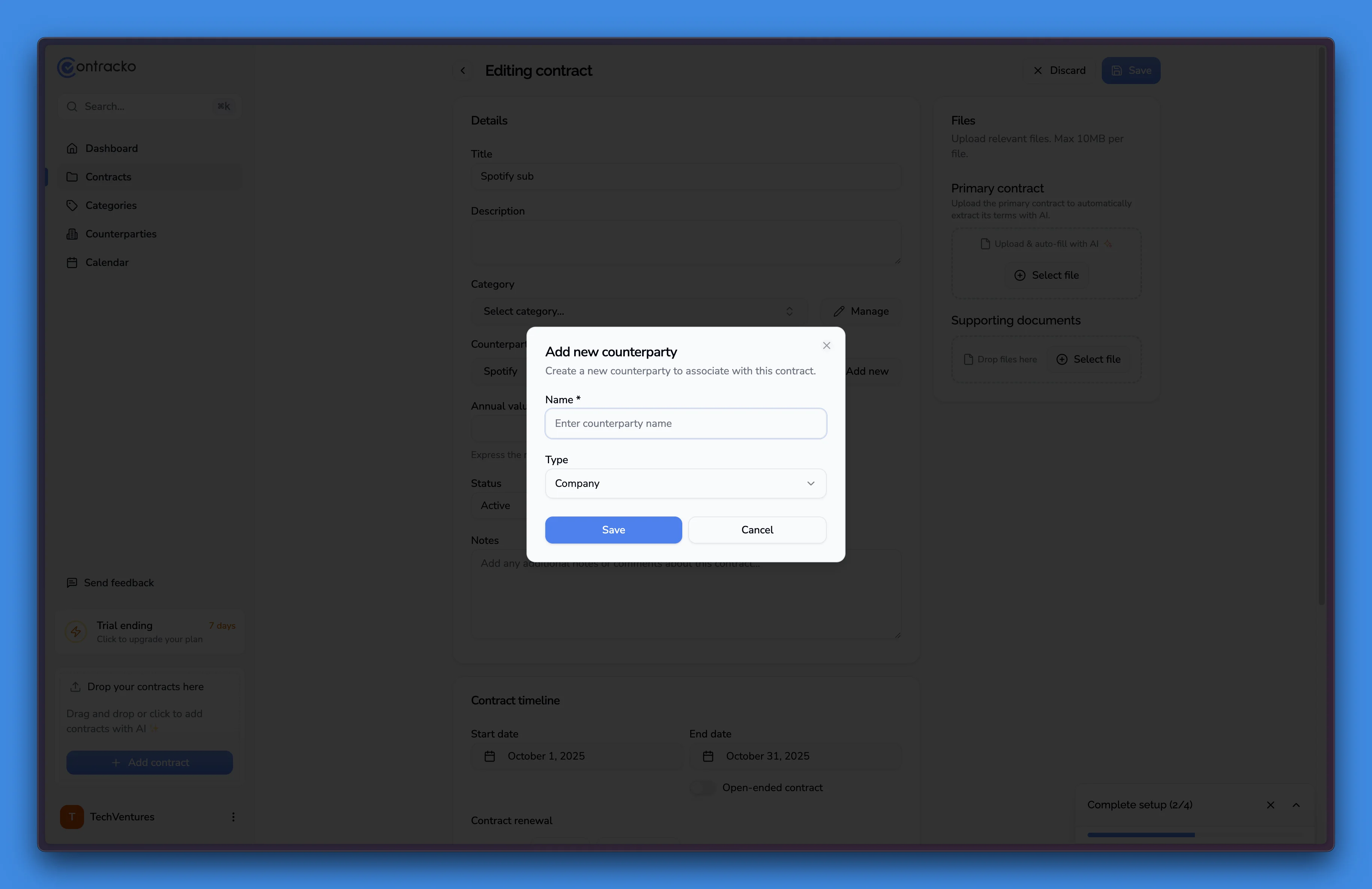
Adding counterparty details
Contracko lets you track essential information for each counterparty. This is particularly useful when managing multiple contracts with the same entity or when you need specific details for invoicing and compliance.
To add or edit counterparty information:
- Navigate to Counterparties
- Select the counterparty you want to edit
- Add relevant information:
Basic information:
- Name - The common name of the entity
- Legal name - Full legal name including corporate entity type (e.g., "Spotify AB")
- URL - Company website
- Address - Physical address (can be cleared if not needed)
- Contact person - Your point of contact for this relationship
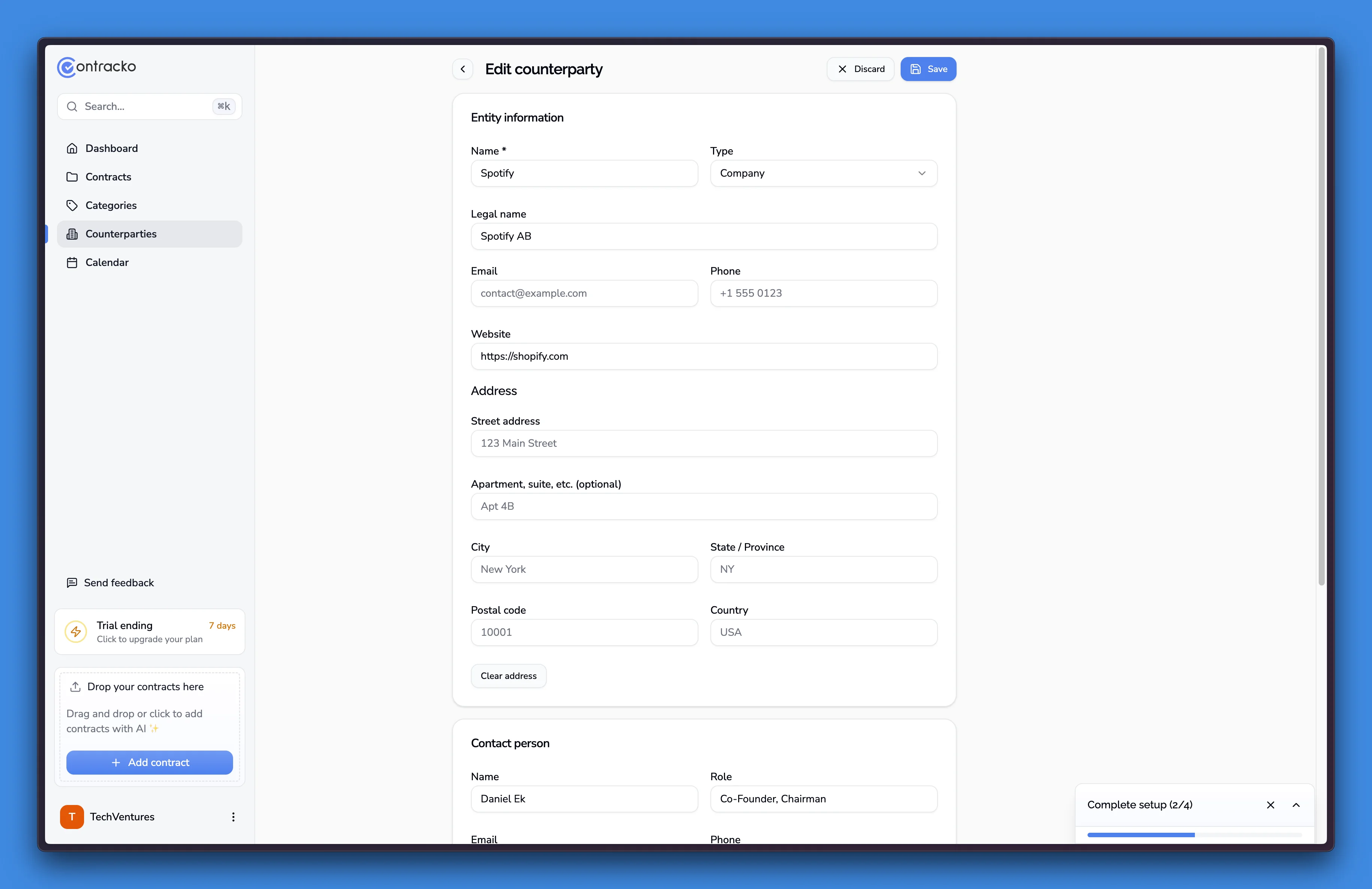
Business information:
- Tax ID - VAT number or tax identification (useful for invoicing)
- Company registration number - Chamber of commerce or business registry number
Organization:
- Notes - Free-form notes about the relationship (e.g., "Found in vendor research - optimal streaming service")
- Tags - Keywords for categorization (e.g., "streaming", "software", "legal-services")
Click Save to store the information.
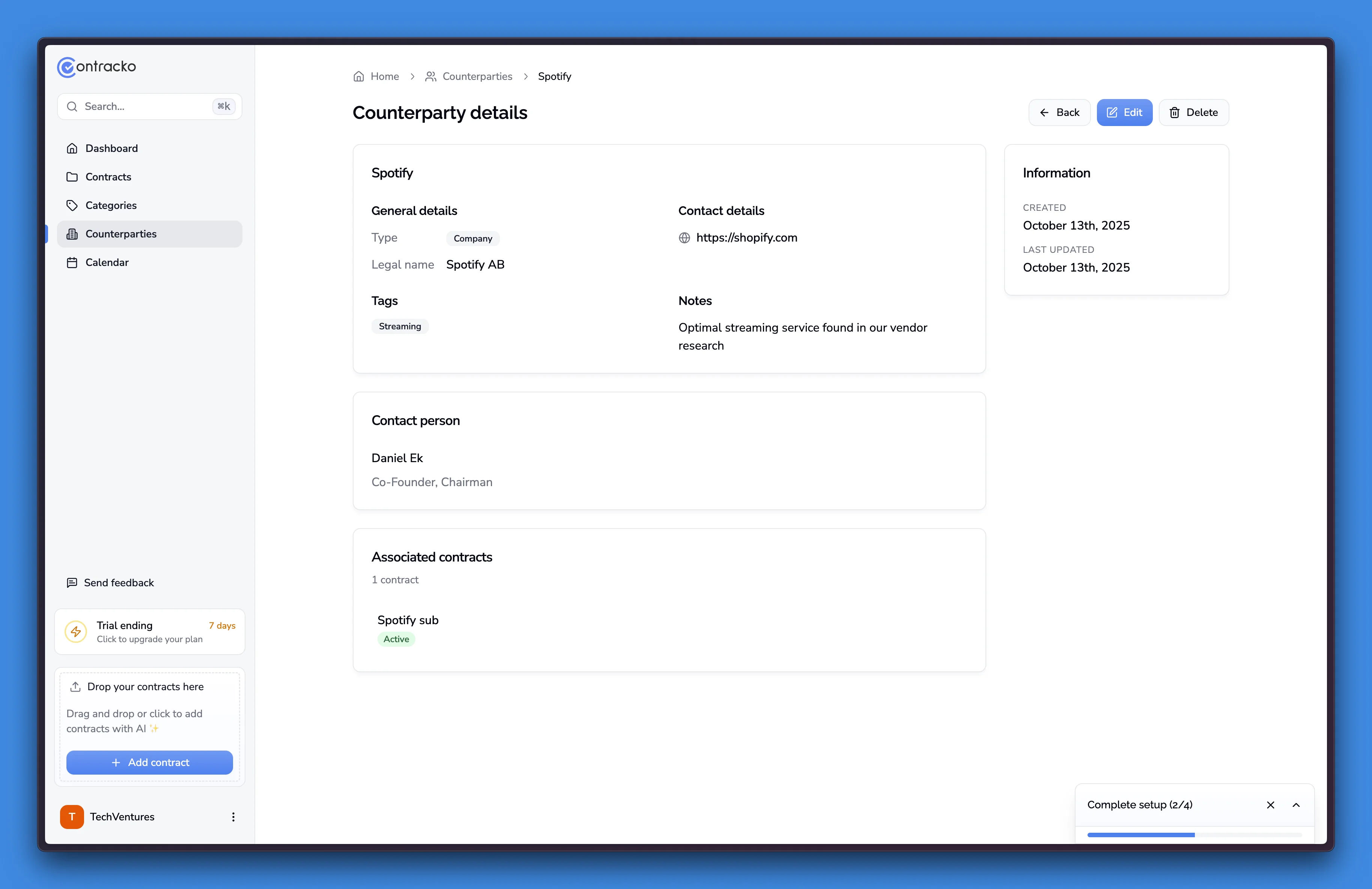
Viewing contracts by counterparty
Each counterparty page shows all associated contracts. This gives you a complete view of your relationship with any entity.
To view contracts for a counterparty:
- Go to Counterparties
- Click on any counterparty name
- Scroll to the Associated contracts section
- All contracts with this counterparty appear in the list
You can click any contract to open and edit it.
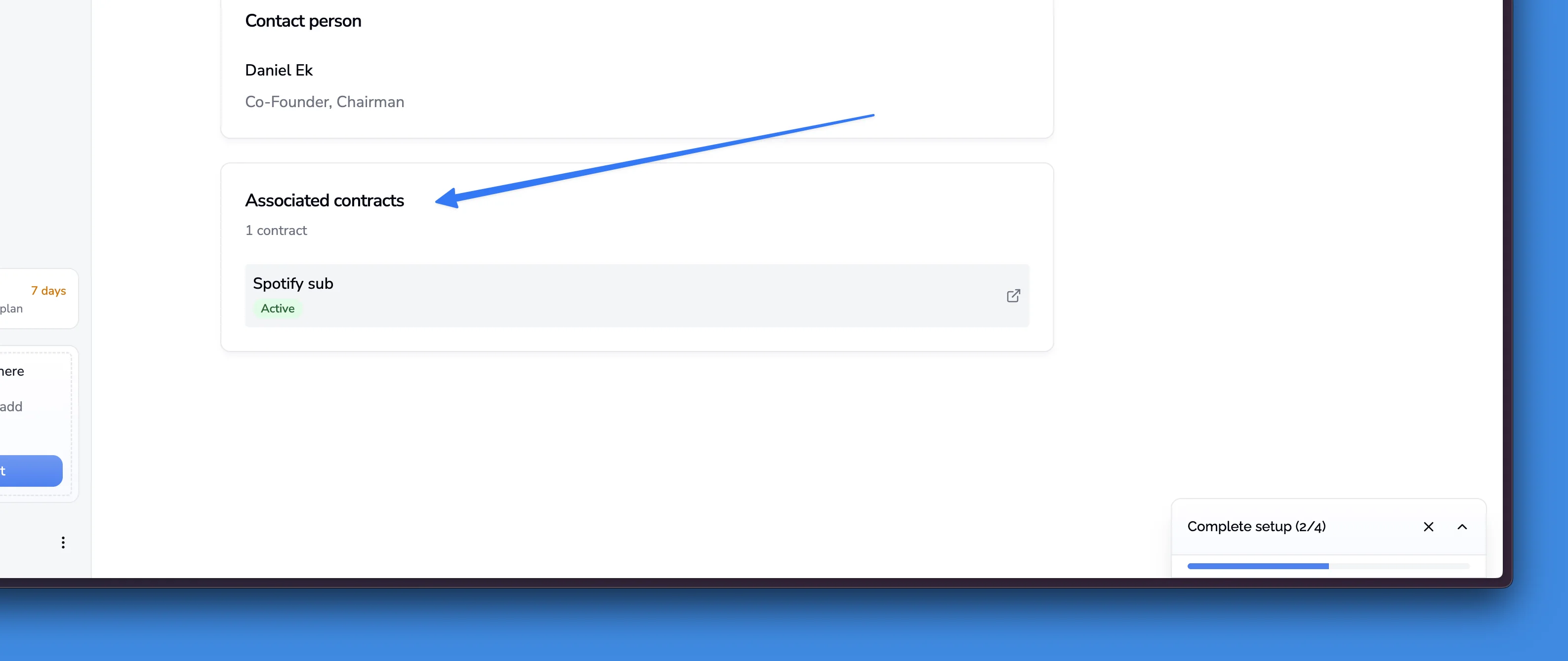
Who you can track as counterparties
Contracko's counterparty system works for any business relationship:
- Vendors and suppliers - Track purchase agreements and service contracts
- Customers and clients - Manage sales contracts and service agreements
- Business partners - Organize partnership agreements and joint ventures
- Employees - Store employment contracts and NDAs
- Service providers - Track consultants, contractors, and agencies
- Landlords and tenants - Manage lease agreements
- Any entity with contracts - The system adapts to your needs
Tips for counterparty management
Use consistent naming - Decide whether to use common names (Netflix) or legal names (Netflix, Inc.) and stay consistent across all counterparties.
Add tags early - Tagging counterparties by category (vendor, customer, partner) or industry (software, legal, marketing) makes filtering easier later.
Keep contact information current - When your point of contact changes, update the counterparty record so you always know who to reach.
Use notes for context - Add notes about how you found the vendor, what makes them valuable, or any special terms you've negotiated.